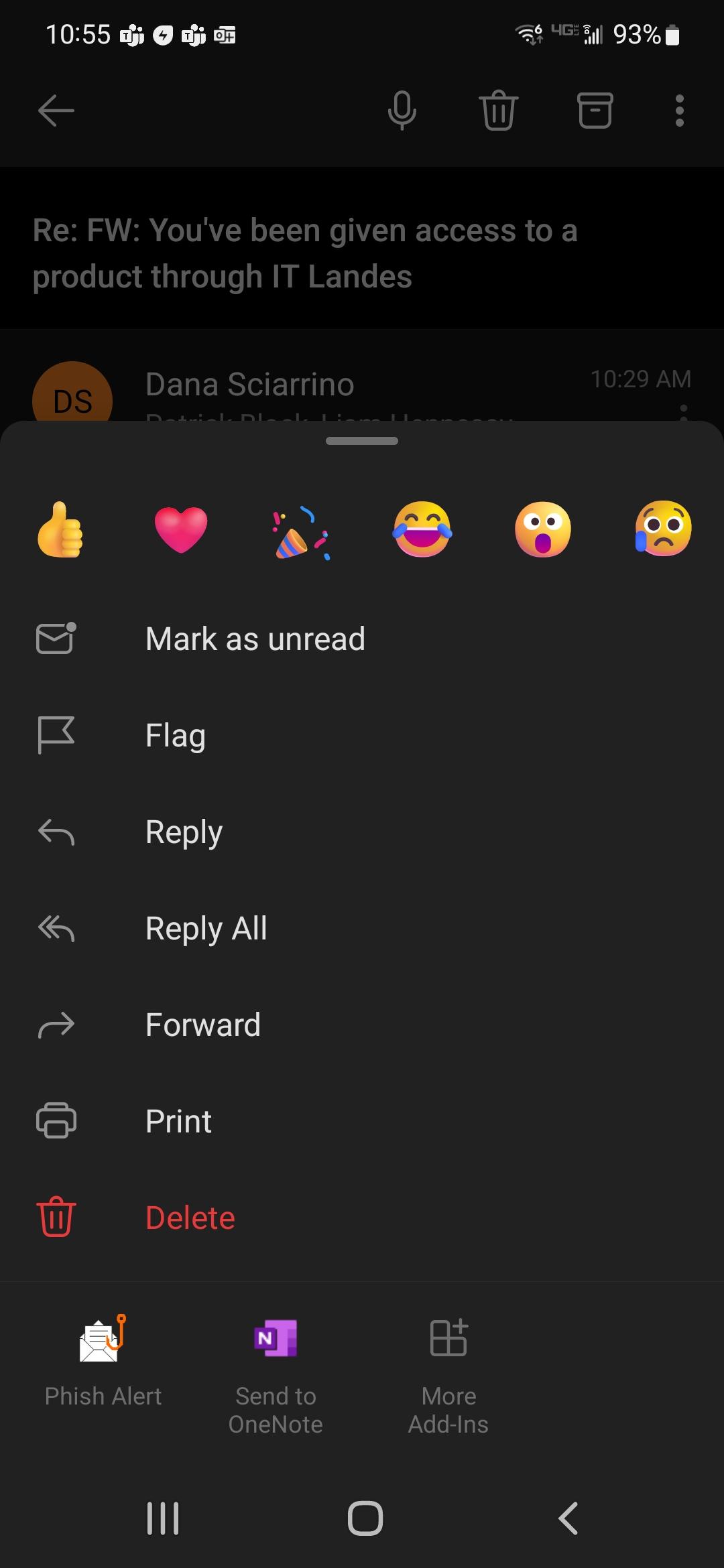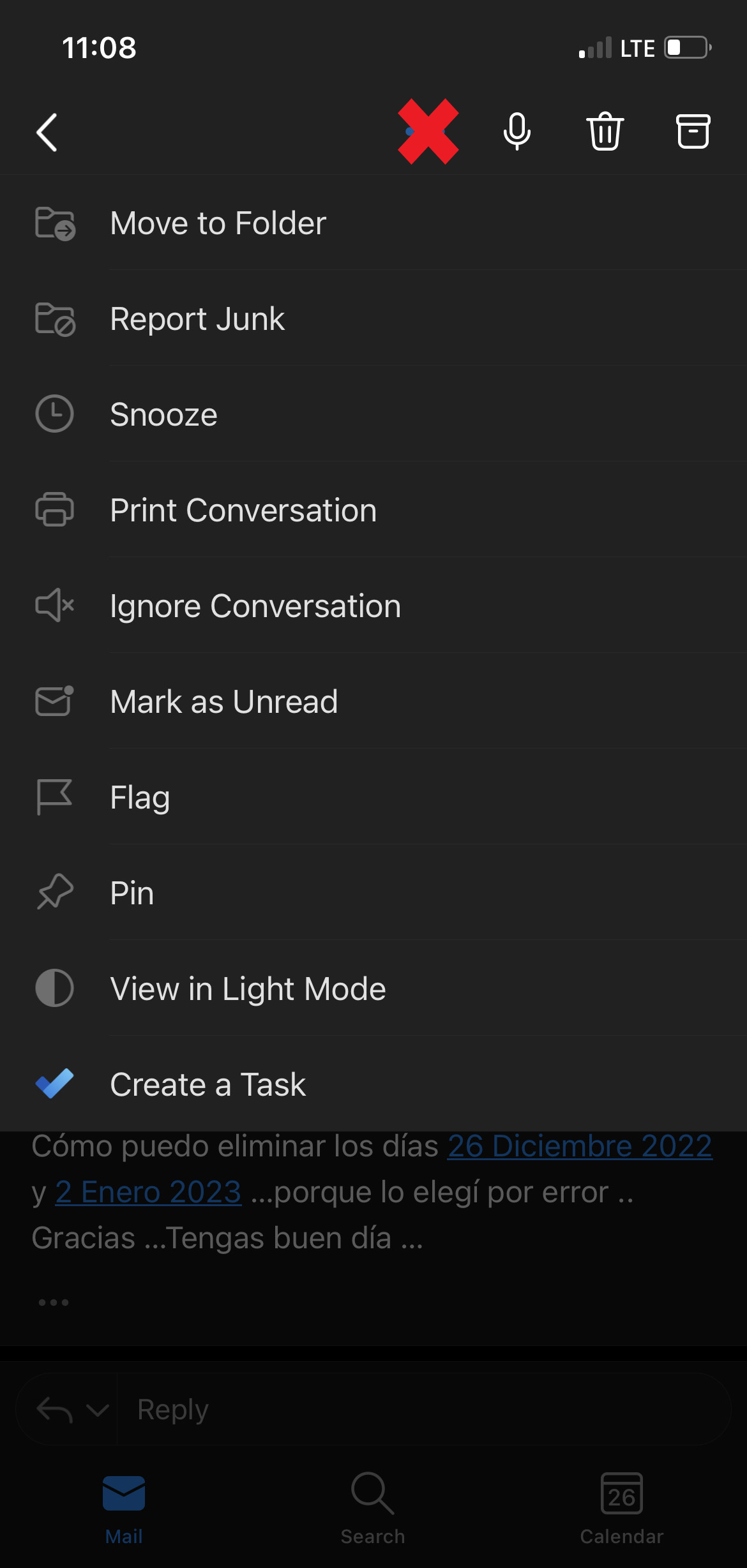Phish Alert Button
Reporting Emails with the Phish Alert Button
It's important that users report suspicious emails prior to clicking on any links or replying to the sender, even if they look like an internal employee. By using the Phish Alert butoon, the IT Help Desk can investigate the email for you first and then let you know if it's safe to proceed or not.
To report an email with the Phish Alert button at the top of your Outlook client, follow the steps below:
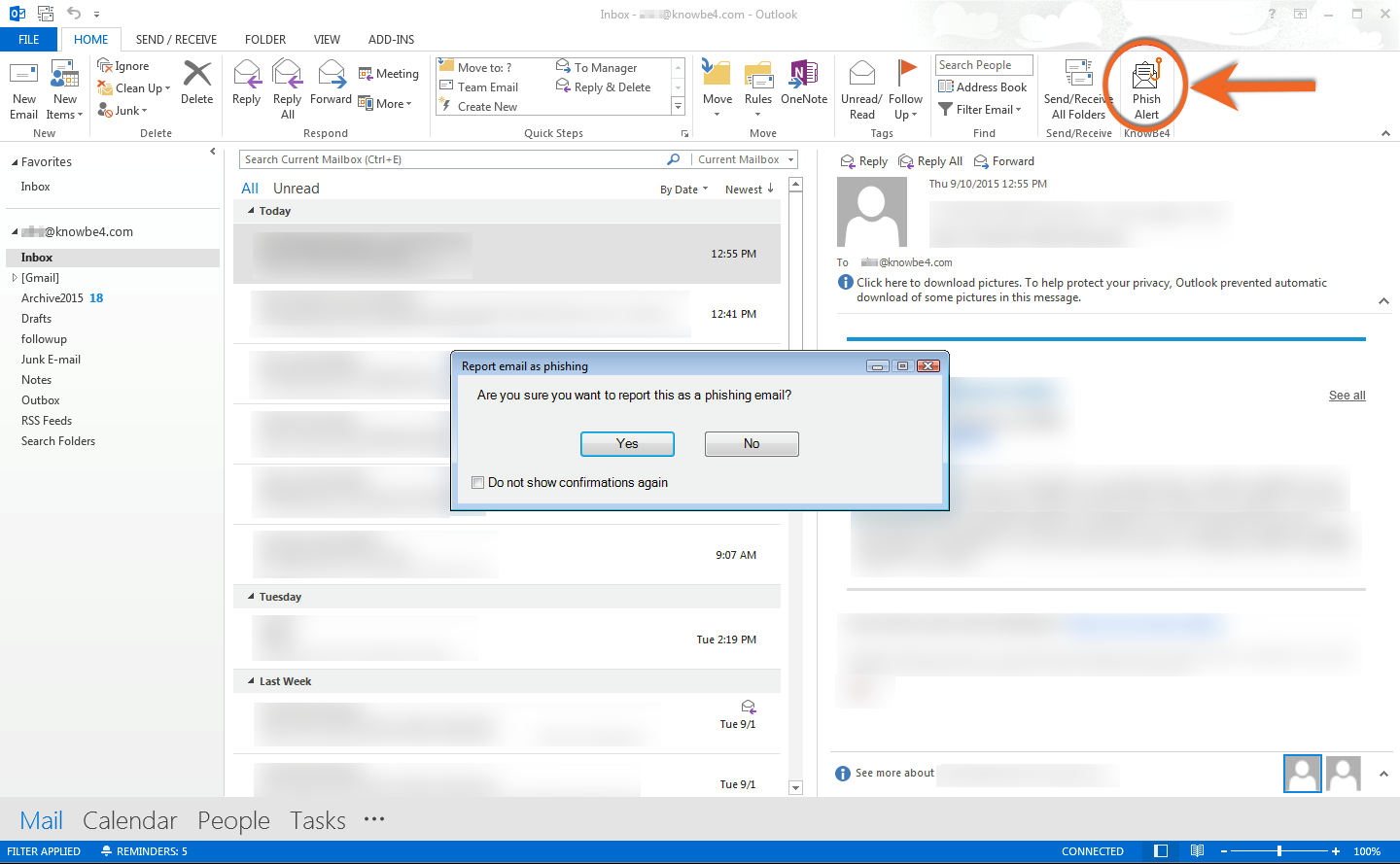
- Open your Outlook client.
- Select or open the email that you would like to report.
- Click the Phish Alert button at the top-right corner of the page.
- In the pop-up window that opens, click Phish Alert to report the email. If you decide not to report the email, you can click the X.
*FYI: When using the outlook app on mobile, make sure to open that specific email and click on the 3 dots and not the 3 dots on the email thread.