Step 1 - How To Register your Mobile Device with RSA SecurID Authenticate App
Registering your mobile device with the RSA SecurID Authenticate App
***Do this step BEFORE setting a PIN on your acct in Step 2***
-
Click this link from your PC to register the RSA authenticator app on your mobile device:
- https://hbglobal.auth.securid.com/mypage/
-
(We can also send an email invite like the sample below):
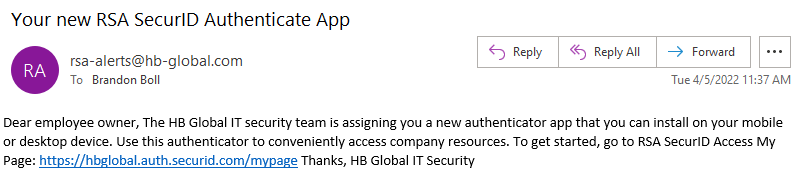
- You will be presented with the RSA My Page, login with your email address and password:
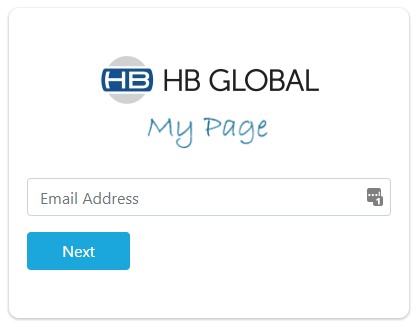 Then
Then 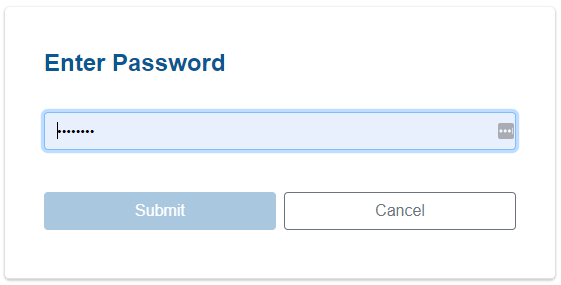
-
If you’re on a trusted computer, you can check the box to “Remember This Browser”:
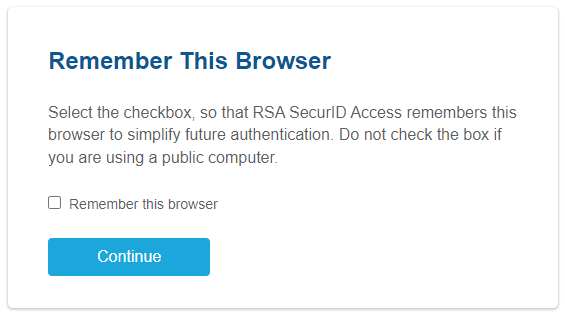
- Click Continue, you should get a message saying “You have not registered an authenticator”.
-
Click the menu for “Select an authenticator”, pick “Authenticate app” and click Register:
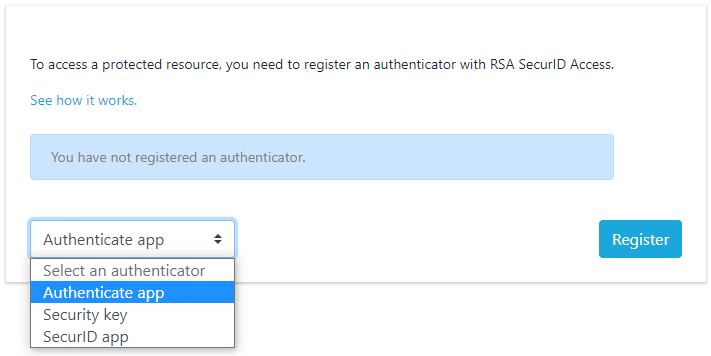
-
You’ll see a message about installing the RSA SecurID Authenticate app:
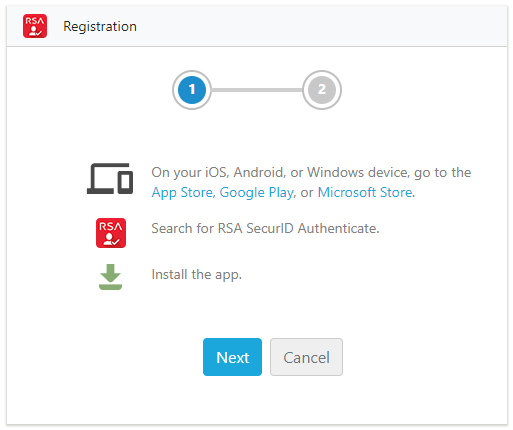
-
On your mobile device download the RSA SecurID Authenticate app from the app store:
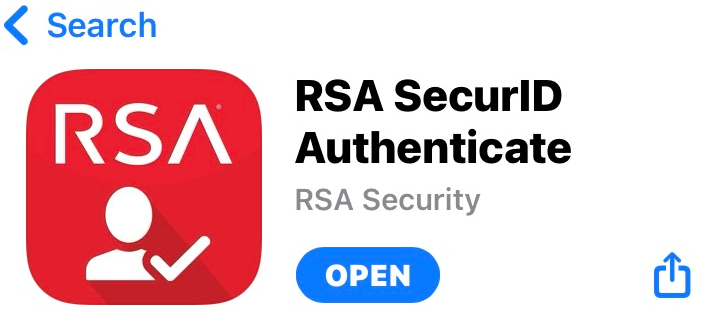
- Open the app and do the following steps:
- Tap Allow to send notifications, then tap Allow or Deny Google Analytics data collection (you can select either option to use the Authenticate app):
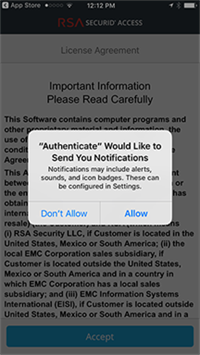 Then
Then 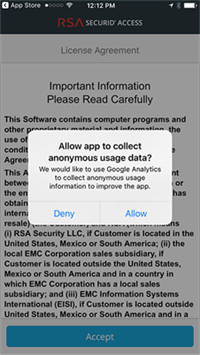
- Tap Accept on the license agreement, then Tap Scan QR Code:
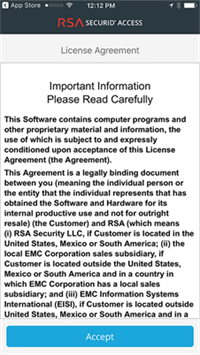 Then
Then 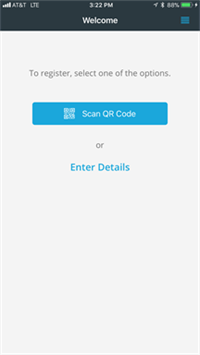
- Tap OK to Allow access to the camera, then Scan the QR code that displays on your computer – RSA “My Page”:
 Then
Then 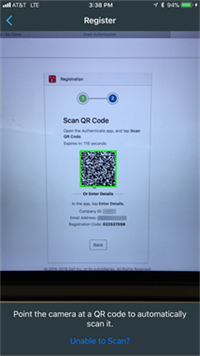
- Tap OK after setup is complete and Swipe through the tutorial:
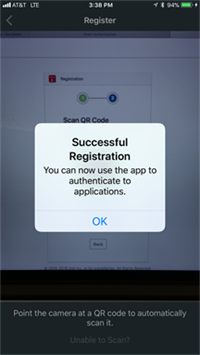 Then
Then 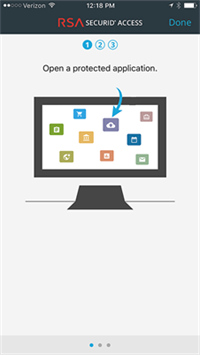
- The app home screen appears, and the app is ready for use.
***Wait 24 hours before doing Step 2 to add a PIN to your acct in the self-service portal***
Step 2- RSA Self-Service Portal